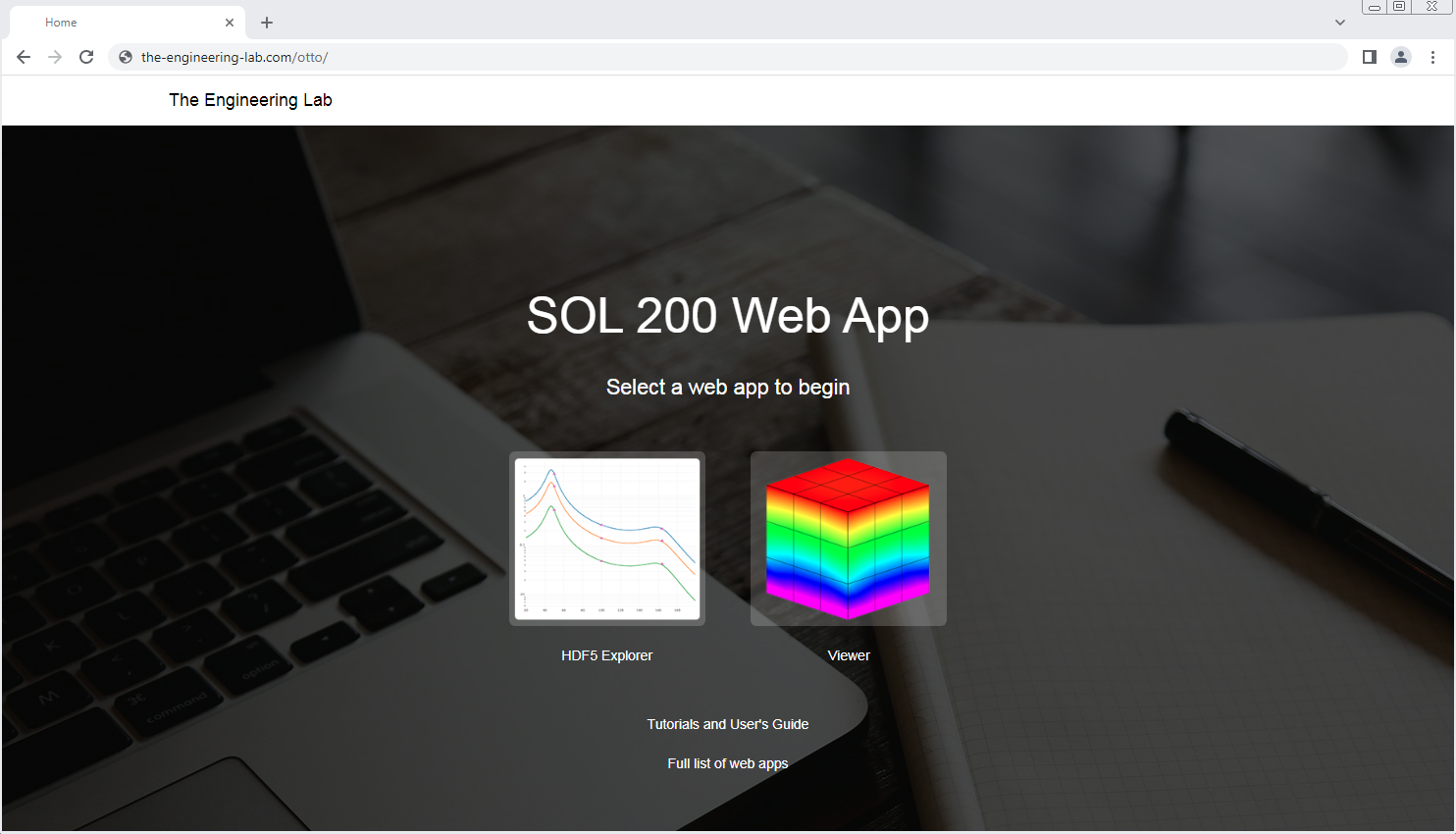License Type
Select a license type. Scroll down for more details regarding access and the selected license.
Learning
Includes:
- Access to the Post-processor Web App at the-engineering-lab.com
Ideal for professional engineers or students interested in learning to interpret MSC Nastran results.
Professional
Includes:
- Post-processor Web App Installer
- License File
Ideal for professional engineers who want to use the web app within their company.
Learning
How is the Post-processor Web App accessed?
Access to the web app requires registration. Complete and submit the form located on the right. After submission, your request will be reviewed within 24 hours.
What is the price and how long is access?
Price: Free
Access Period: 30 Days
What is included?
- Web App Access - After being approved, you will be provided a link to the SOL 200 Web App. Example: the-engineering-lab.com/20190201otto. The link remains accessible during the access period. After this period, the link and web app are inaccessible.
Supported Web Browsers
- Google Chrome (v88.0.4324.104 - Present)
- Mozilla Firefox (v85.0 - Present)
- Microsoft Edge (v88.0.705.56 - Present)
Steps to Register
Step 1 - Complete and submit the form located on the right
After registration, The Engineering Lab will be notified and your access will be configured. You will receive an email with your link to the Nastran SOL 200 Web Link within 24 hours.
Please contact christian@ the-engineering-lab.com if you have any questions.
Step 2 - Access the Web App
Once your access is configured, typically within 24 hours, you will be emailed a unique link to the web app. To access the web app, simply use a supported web browser and navigate to the given link. Here is an example link: the-engineering-lab.com/20190201otto. Your link will be different.
Tip for New Users: The main starting page contains a link to the User's Guide and dozens of PDF and video tutorials for MSC Nastran.
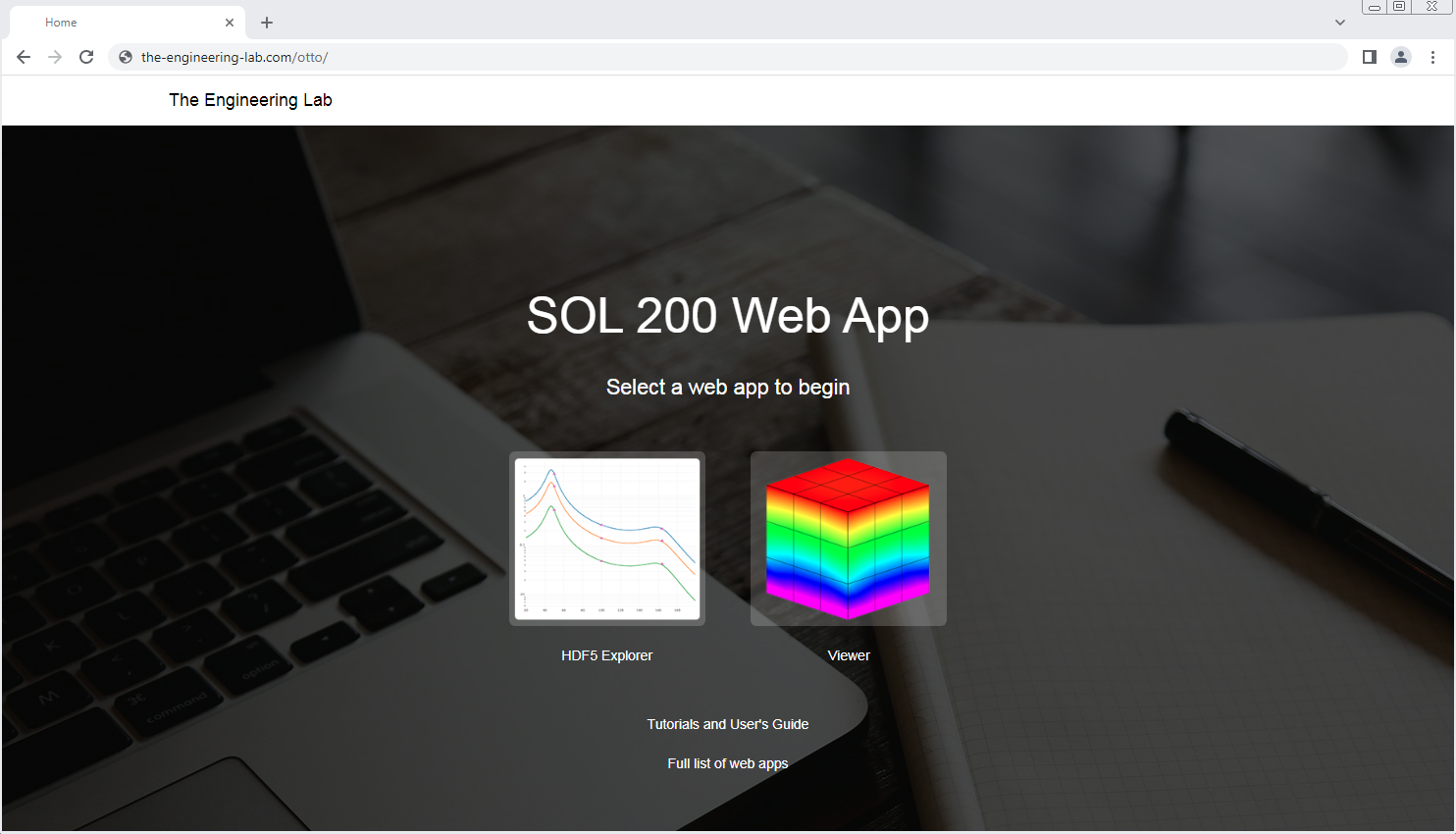
Professional
How is the Post-processor Web App accessed?
Access to the web app requires the SOL 200 Web App installer, which is requested by completing and submitting the form located in the right section. This version of the SOL 200 Web App includes only the Post-processor Web App and HDF5 Explorer. The web app may be installed and used on laptop, workstation or server. Below are more details regarding the process.
Estimated installation time: 10-15 minutes
Supported Operating Systems: Windows 10 or Red Hat Linux 10
What is the price and how long is access?
Price: Free
Access Period: Quarterly
What is included?
- SOL 200 Web App Installer - This installer is used to install the Post-processor Web App and HDF5 Explorer locally at your own company. Once installed locally on one computer, other computers on your network may access the Post-processor Web App and HDF5 Explorer.
- License File - This license file is necessary to activate the web app. The license is valid during the access period.
- Technical Support - In the event errors are encountered during the use of the web app or Nastran SOL 200, technical support is included.
Supported Web Browsers
- Google Chrome (v88.0.4324.104 - Present)
- Mozilla Firefox (v85.0 - Present)
- Microsoft Edge (v88.0.705.56 - Present)
Steps to Download
Step 1 - Complete the form located on the right
When completing the form, you will be asked to provide the HOSTID (MAC address) of the desktop, laptop or server where the web app will be installed. On Windows 10, this can be done as follows:
- Open the windows command prompt.
- Execute the command
getmac. - The HOSTID is the first Physical Address listed.
Microsoft Windows [Version 6.1.7601]
Copyright (c) 2009 Microsoft Corporation. All rights reserved.
C:\Users\user>getmac
Physical Address Transport Name
=================== ==========================================================
08-00-27-C2-9E-B4 \Device\Tcpip_{90148A21-54C8-4CA7-8552-418BC6639637}
08-00-27-B3-38-20 \Device\Tcpip_{3A87FE38-3D80-4166-9FB3-669CD8E0DEB8}
C:\Users\user>
Step 2 - Download the installer
Access to the installer and license will be provided. Download and install the web app. An example of the installation process is provided below.
Step 3 - Access the Web App
Once successfully installed and running, the web app may be access via a supported web browser.
Tip for New Users: The main starting page contains a link to the User's Guide and dozens of PDF and video tutorials for MSC Nastran.