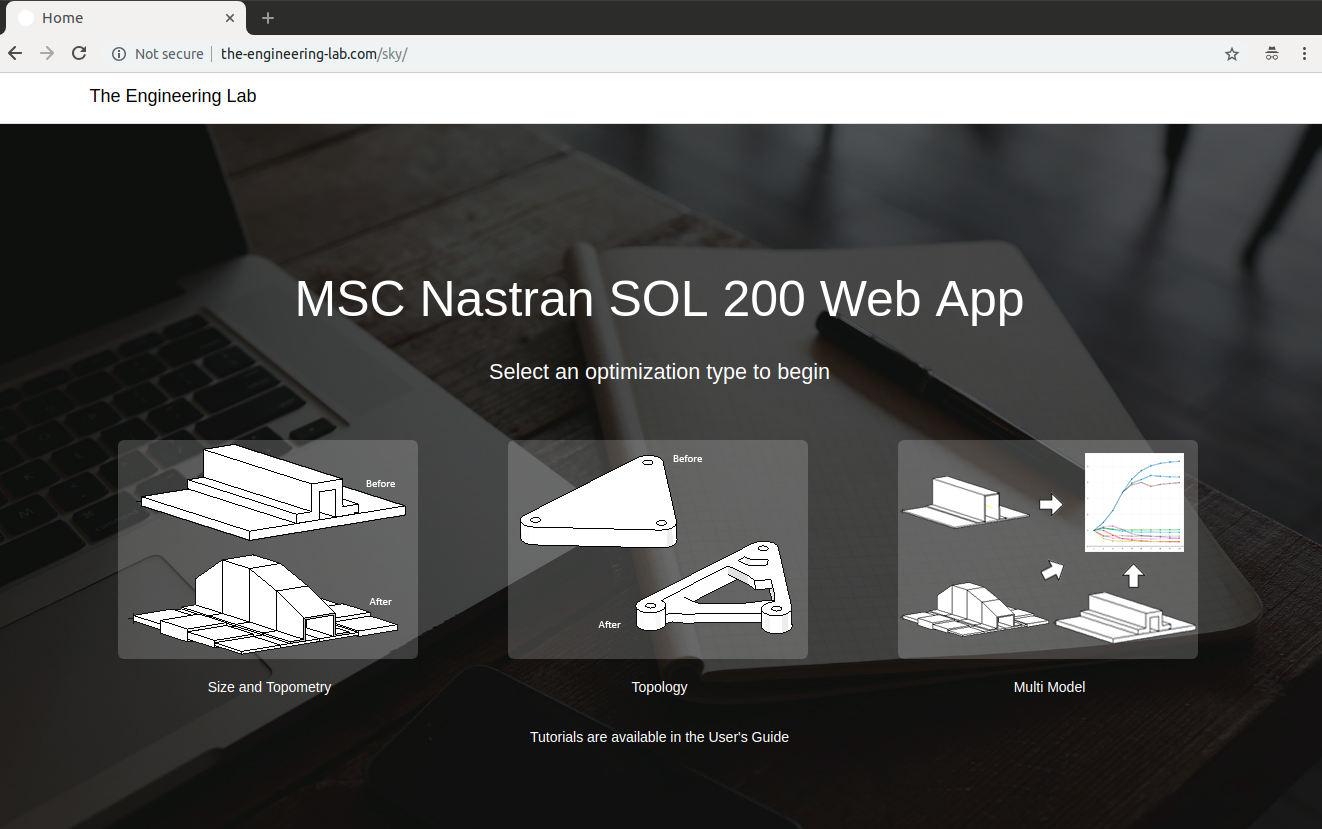License Type
Select a license type. Scroll down for more details regarding access and the selected license.
Free Trial
Includes:
- Access to the SOL 200 Web App at the-engineering-lab.com
Ideal for professional engineers or students interested in evaluating the web app.
Learning
Includes:
- Access to the SOL 200 Web App at the-engineering-lab.com
Ideal for professional engineers or students interested in learning to use MSC Nastran SOL 200.
Professional
Includes:
- SOL 200 Web App Installer
- License File
Ideal for professional engineers who want to use the web app within their company.
Free Trial
How is the SOL 200 Web App accessed?
Access to the web app requires registration. Complete and submit the form located on the right. After submission, your request will be reviewed within 24 hours.
What is the price and how long is access?
Price: $0.00 USD
Access Period: 1 Day
What is included?
- Web App Access - After purchase, you will be provided a link to the SOL 200 Web App. Example: the-engineering-lab.com/20190201otto. The link remains accessible during the access period. After this period, the link and web app are inaccessible.
- Technical Support - In the event errors are encountered during the use of the web app or Nastran SOL 200, technical support is included.
- Mentorship - If you need guidance on how to best leverage optimization, an optimization expert is available to answer your questions.
Supported Web Browsers
- Google Chrome (v88.0.4324.104 - Present)
- Mozilla Firefox (v85.0 - Present)
- Microsoft Edge (v88.0.705.56 - Present)
Steps to Register
Step 1 - Complete and submit the form located on the right
After registration, The Engineering Lab will be notified and your access will be configured. You will receive an email with your link to the Nastran SOL 200 Web Link within 24 hours.
Please contact christian@ the-engineering-lab.com if you have any questions.
Step 2 - Access the Web App
Once your access is configured, typically within 24 hours, you will be emailed a unique link to the web app. To access the web app, simply use a supported web browser and navigate to the given link. Here is an example link: the-engineering-lab.com/20190201otto. Your link will be different.
Tip for New Users: The main starting page contains a link to the User's Guide and dozens of PDF and video tutorials for Nastran SOL 200.
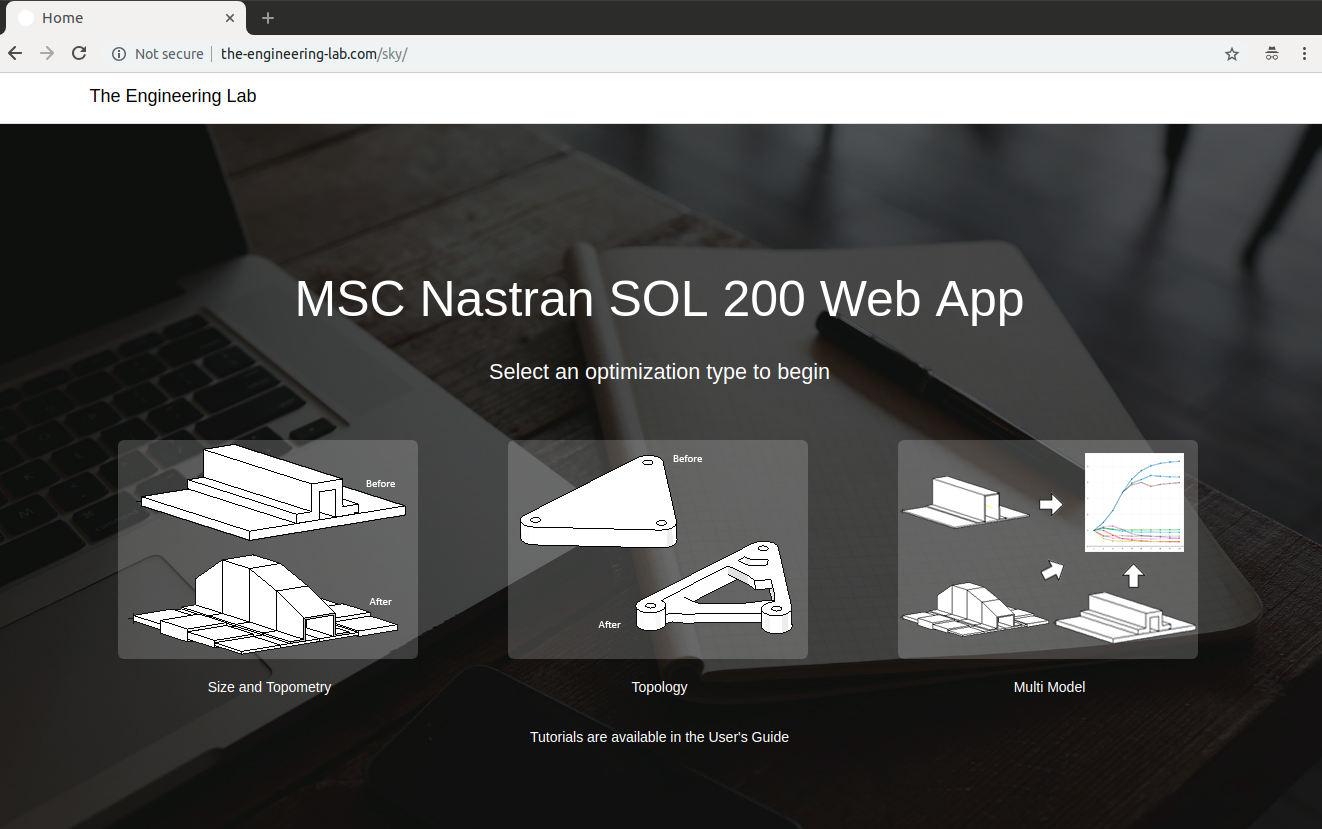
Learning
How is the SOL 200 Web App accessed?
Access to the web app requires a purchase via PayPal. Below are more details regarding the purchasing process.
What is the price and how long is access?
Price: $30.00 USD
Access Period: 30 Days
What is included?
- Web App Access - After purchase, you will be provided a link to the SOL 200 Web App. Example: the-engineering-lab.com/20190201otto. The link remains accessible during the access period. After this period, the link and web app are inaccessible.
- Technical Support - In the event errors are encountered during the use of the web app or Nastran SOL 200, technical support is included.
- Mentorship - If you need guidance on how to best leverage optimization, an optimization expert is available to answer your questions.
Supported Web Browsers
- Google Chrome (v88.0.4324.104 - Present)
- Mozilla Firefox (v85.0 - Present)
- Microsoft Edge (v88.0.705.56 - Present)
Steps to Purchase
Purchase is done via PayPal, the safer, easier way to pay. The purchase may be done as a guest, with a credit or debit card, or with an existing PayPal account. Please forward purchase inquiries to: christian@ the-engineering-lab.com.
Step 1 - Complete the form located on the right
Step 2 - Click the PayPal Button
Step 3 - Log into PayPal or Continue as Guest(Pay with Debit or Credit Card)
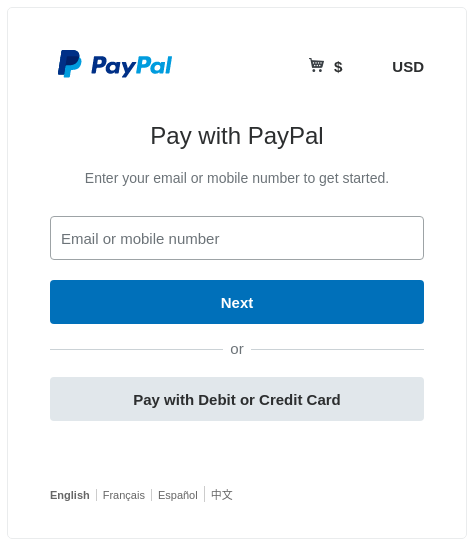
Step 4 - Confirm the Payment Method and click Pay Now
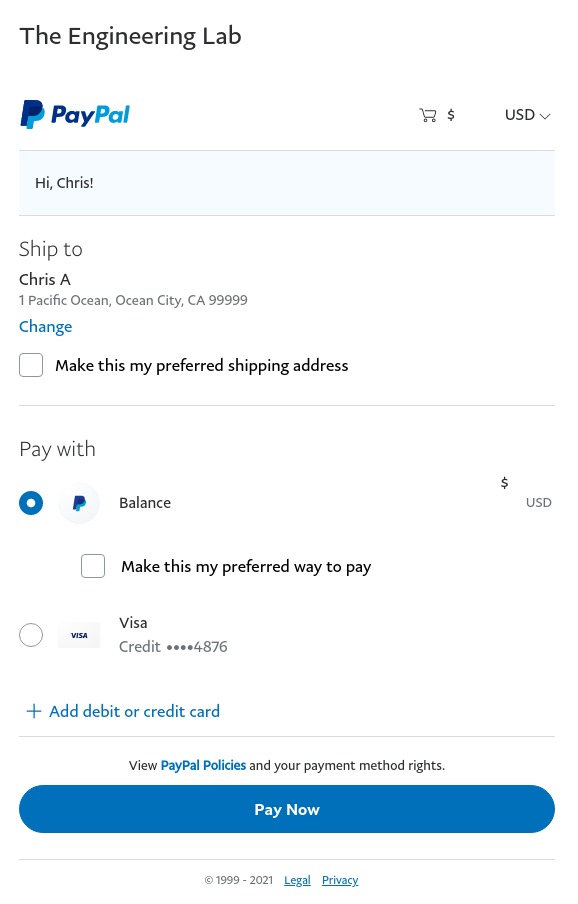
Step 5 - Review the Payment Confirmation
After purchase, The Engineering Lab will be notified and your access will be configured. You will receive an email with your link to the Nastran SOL 200 Web Link within 24 hours.
Please contact christian@ the-engineering-lab.com if you have any questions.
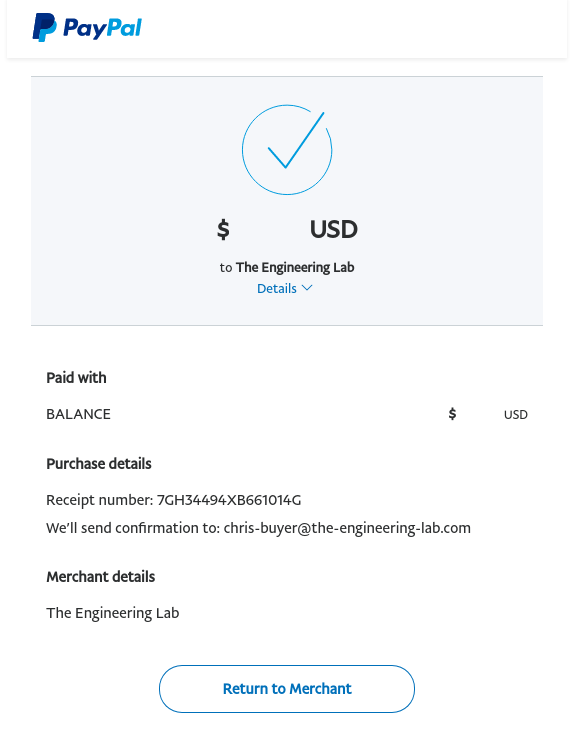
Step 6 - Access the Web App
Once your access is configured, typically within 24 hours after purchase, you will be emailed a unique link to the web app. To access the web app, simply use a supported web browser and navigate to the given link. Here is an example link: the-engineering-lab.com/20190201otto. Your link will be different.
Tip for New Users: The main starting page contains a link to the User's Guide and dozens of PDF and video tutorials for Nastran SOL 200.
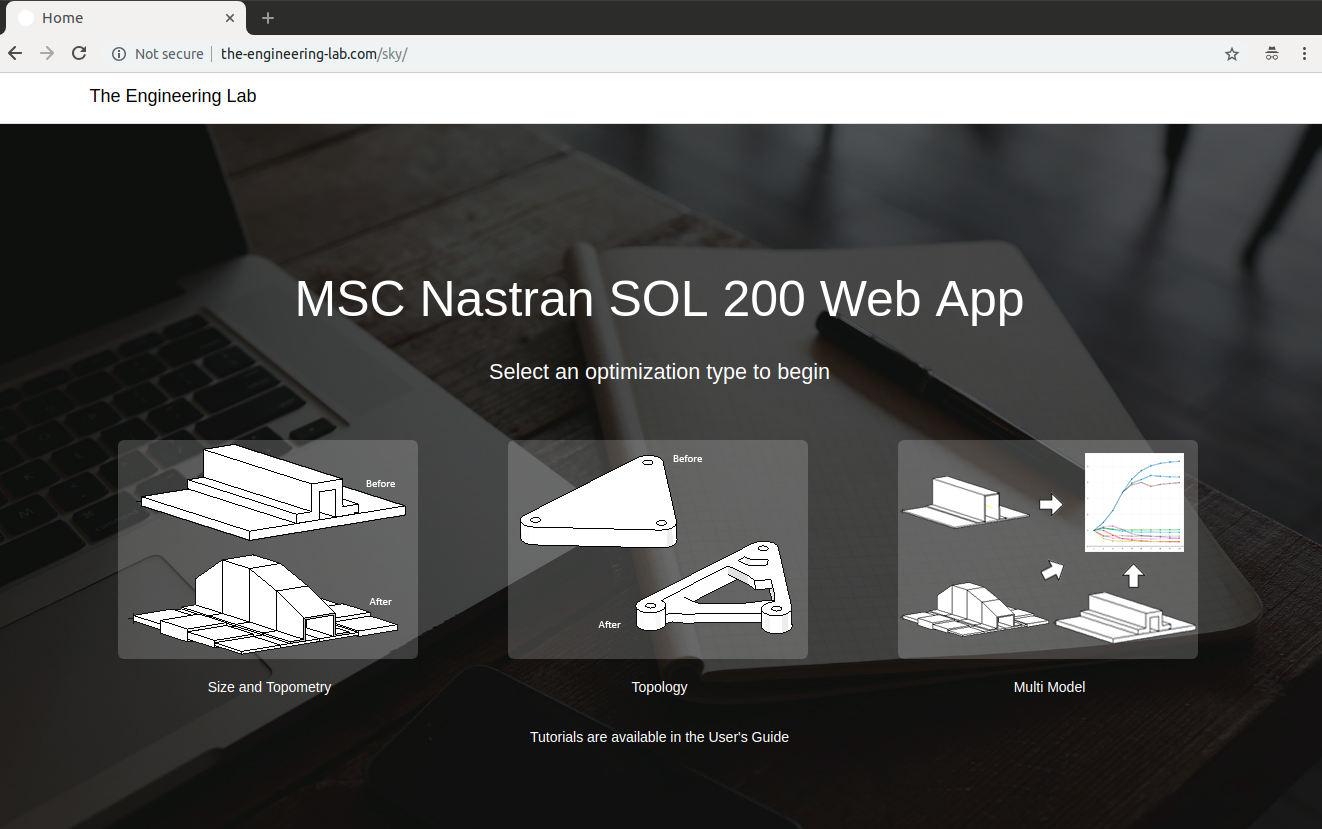
Professional
How is the SOL 200 Web App accessed?
Access to the web app requires a purchase via PayPal. Below are more details regarding the purchasing process.
What is the price and how long is access?
Price: $350.00 USD
Access Period: 30 Days
What is included?
- SOL 200 Web App Installer - This installer is used to install the web app locally at your own company. Once installed locally on one computer, other computers on your network may access the SOL 200 Web App.
- License File - This license file is necessary to activate the web app. The license is valid during the access period.
- Technical Support - In the event errors are encountered during the use of the web app or Nastran SOL 200, technical support is included.
- Mentorship - If you need guidance on how to best leverage optimization, an optimization expert is available to answer your questions.
Supported Web Browsers
- Google Chrome (v88.0.4324.104 - Present)
- Mozilla Firefox (v85.0 - Present)
- Microsoft Edge (v88.0.705.56 - Present)
Steps to Purchase
Purchase is done via PayPal, the safer, easier way to pay. The purchase may be done as a guest, with a credit or debit card, or with an existing PayPal account. Please forward purchase inquiries to: christian@ the-engineering-lab.com.
Step 1 - Complete the form located on the right
When completing the form, you will be asked to provide the HOSTID (MAC address) of the desktop, laptop or server where the web app will be installed. On Windows 10, this can be done as follows:
- Open the windows command prompt.
- Execute the command
getmac. - The HOSTID is the first Physical Address listed.
Microsoft Windows [Version 6.1.7601]
Copyright (c) 2009 Microsoft Corporation. All rights reserved.
C:\Users\user>getmac
Physical Address Transport Name
=================== ==========================================================
08-00-27-C2-9E-B4 \Device\Tcpip_{90148A21-54C8-4CA7-8552-418BC6639637}
08-00-27-B3-38-20 \Device\Tcpip_{3A87FE38-3D80-4166-9FB3-669CD8E0DEB8}
C:\Users\user>
Step 2 - Click the PayPal Button
Step 3 - Log into PayPal or Continue as Guest
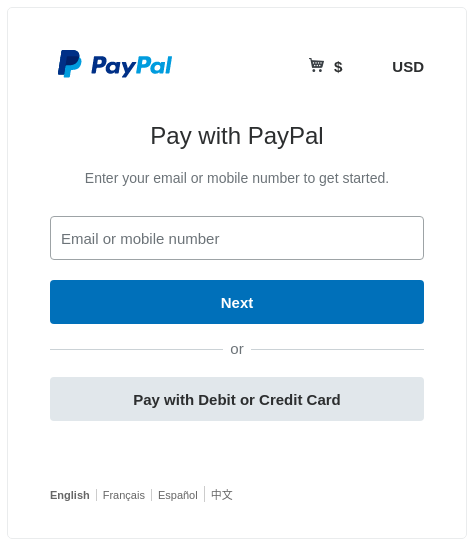
Step 4 - Confirm the Payment Method and click Pay Now
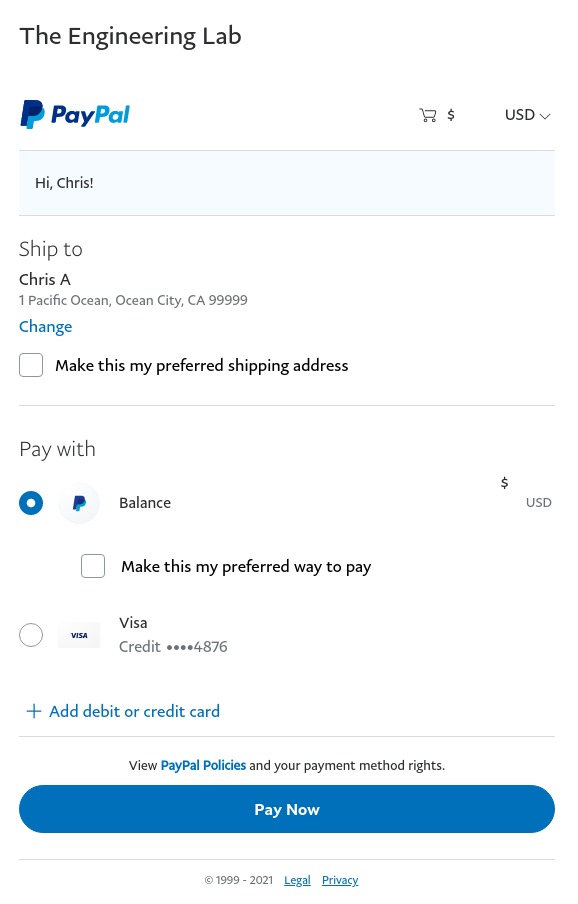
Step 5 - Review the Payment Confirmation
After purchase, The Engineering Lab will be notified and your access will be configured. You will receive an email with a link to download the installer and the license file.
Please contact christian@ the-engineering-lab.com if you have any questions.
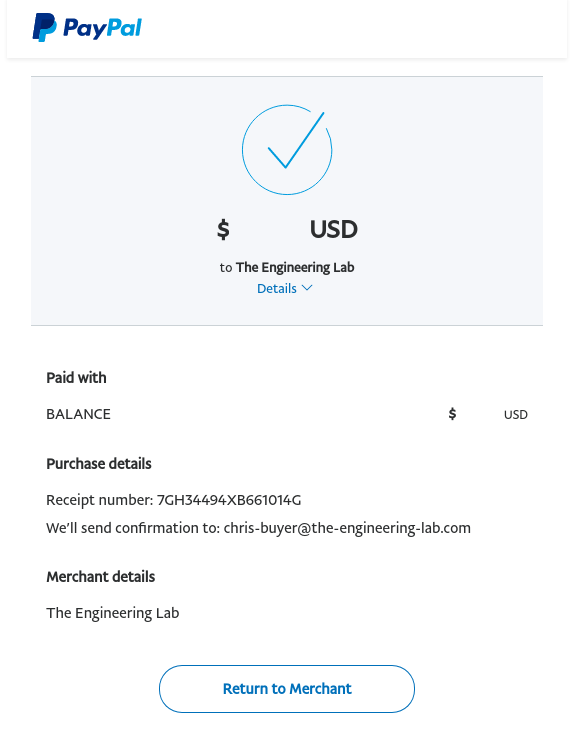
Step 6 - Download the installer
Access to the installer and license will be provided. Download and install the web app. An example of the installation process is provided below.
Step 7 - Access the Web App
Once successfully installed and running, the web app may be access via a supported web browser.
Tip for New Users: The main starting page contains a link to the User's Guide and dozens of PDF and video tutorials for Nastran SOL 200.
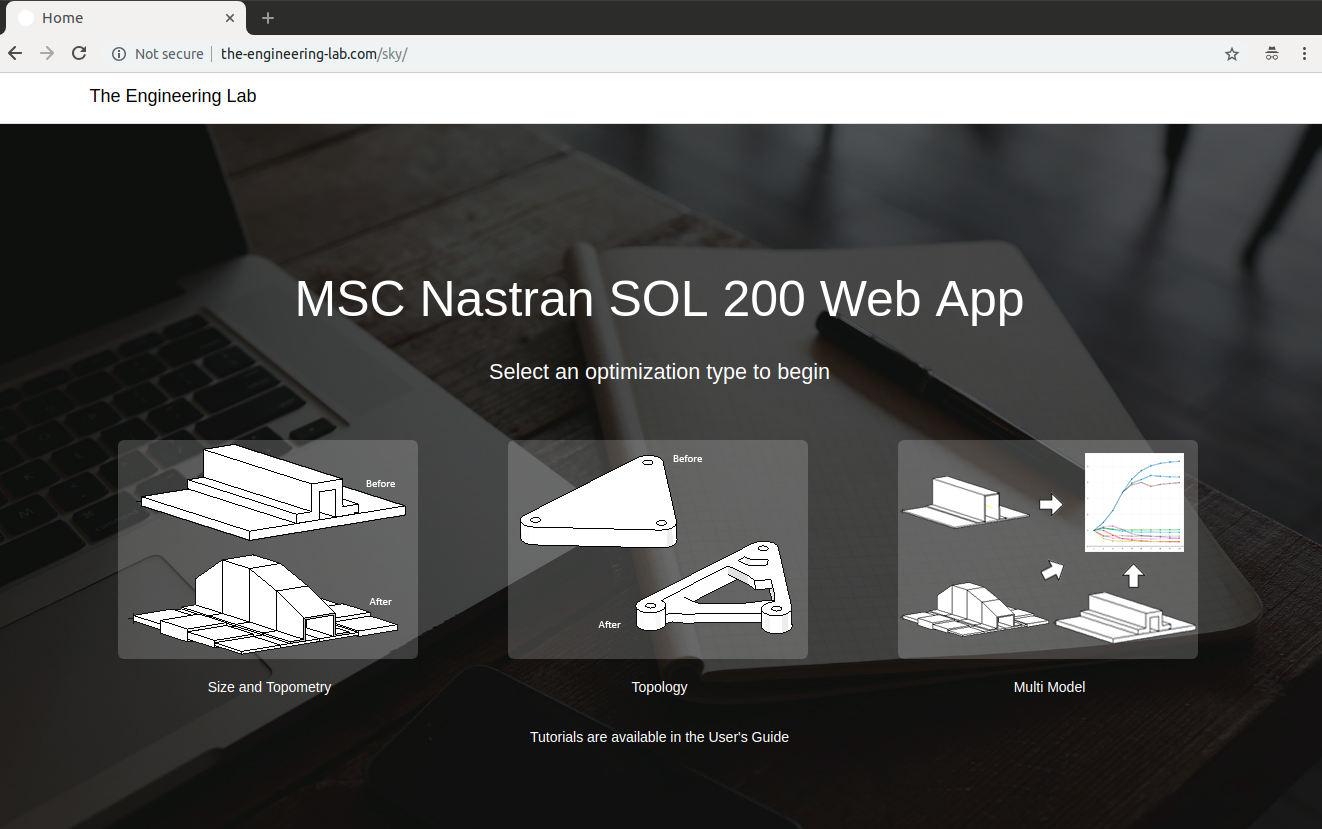
Professional
How is the SOL 200 Web App accessed?
Access to the web app requires an installer, which is requested by completing and submitting the form located in the right section. The web app may be installed and used on a local desktop or laptop. Below are more details regarding the process.
Estimated installation time: 10-15 minutes
Supported Operating Systems: Windows 10 or Red Hat Linux 10
What is the price and how long is access?
Price: Inquire about pricing
Access Period: Quarterly or Yearly
What is included?
- SOL 200 Web App Installer - This installer is used to install the web app locally at your own company. Once installed locally on one computer, other computers on your network may access the SOL 200 Web App.
- License File - This license file is necessary to activate the web app. The license is valid during the access period.
- Technical Support - In the event errors are encountered during the use of the web app or Nastran SOL 200, technical support is included.
- Mentorship - If you need guidance on how to best leverage optimization, an optimization expert is available to answer your questions.
Supported Web Browsers
- Google Chrome (v88.0.4324.104 - Present)
- Mozilla Firefox (v85.0 - Present)
- Microsoft Edge (v88.0.705.56 - Present)
Professional
How is the SOL 200 Web App accessed?
Access to the web app requires an installer, which is requested by completing and submitting the form located in the right section. The web app may be installed and used on a local desktop or laptop. Below are more details regarding the process.
Estimated installation time: 10-15 minutes
Supported Operating Systems: Windows 10 or Red Hat Linux 10
What is the price and how long is access?
Price: $0.00 USD
Access Period: 30 Days
What is included?
- SOL 200 Web App Installer - This installer is used to install the web app locally at your own company. Once installed locally on one computer, other computers on your network may access the SOL 200 Web App.
- License File - This license file is necessary to activate the web app. The license is valid during the access period.
- Technical Support - In the event errors are encountered during the use of the web app or Nastran SOL 200, technical support is included.
- Mentorship - If you need guidance on how to best leverage optimization, an optimization expert is available to answer your questions.
Supported Web Browsers
- Google Chrome (v88.0.4324.104 - Present)
- Mozilla Firefox (v85.0 - Present)
- Microsoft Edge (v88.0.705.56 - Present)
Steps to Download
Step 1 - Complete the form located on the right
When completing the form, you will be asked to provide the HOSTID (MAC address) of the desktop, laptop or server where the web app will be installed. On Windows 10, this can be done as follows:
- Open the windows command prompt.
- Execute the command
getmac. - The HOSTID is the first Physical Address listed.
Microsoft Windows [Version 6.1.7601]
Copyright (c) 2009 Microsoft Corporation. All rights reserved.
C:\Users\user>getmac
Physical Address Transport Name
=================== ==========================================================
08-00-27-C2-9E-B4 \Device\Tcpip_{90148A21-54C8-4CA7-8552-418BC6639637}
08-00-27-B3-38-20 \Device\Tcpip_{3A87FE38-3D80-4166-9FB3-669CD8E0DEB8}
C:\Users\user>
Step 2 - Download the installer
Access to the installer and license will be provided. Download and install the web app. An example of the installation process is provided below.
Step 3 - Access the Web App
Once successfully installed and running, the web app may be access via a supported web browser.
Tip for New Users: The main starting page contains a link to the User's Guide and dozens of PDF and video tutorials for Nastran SOL 200.
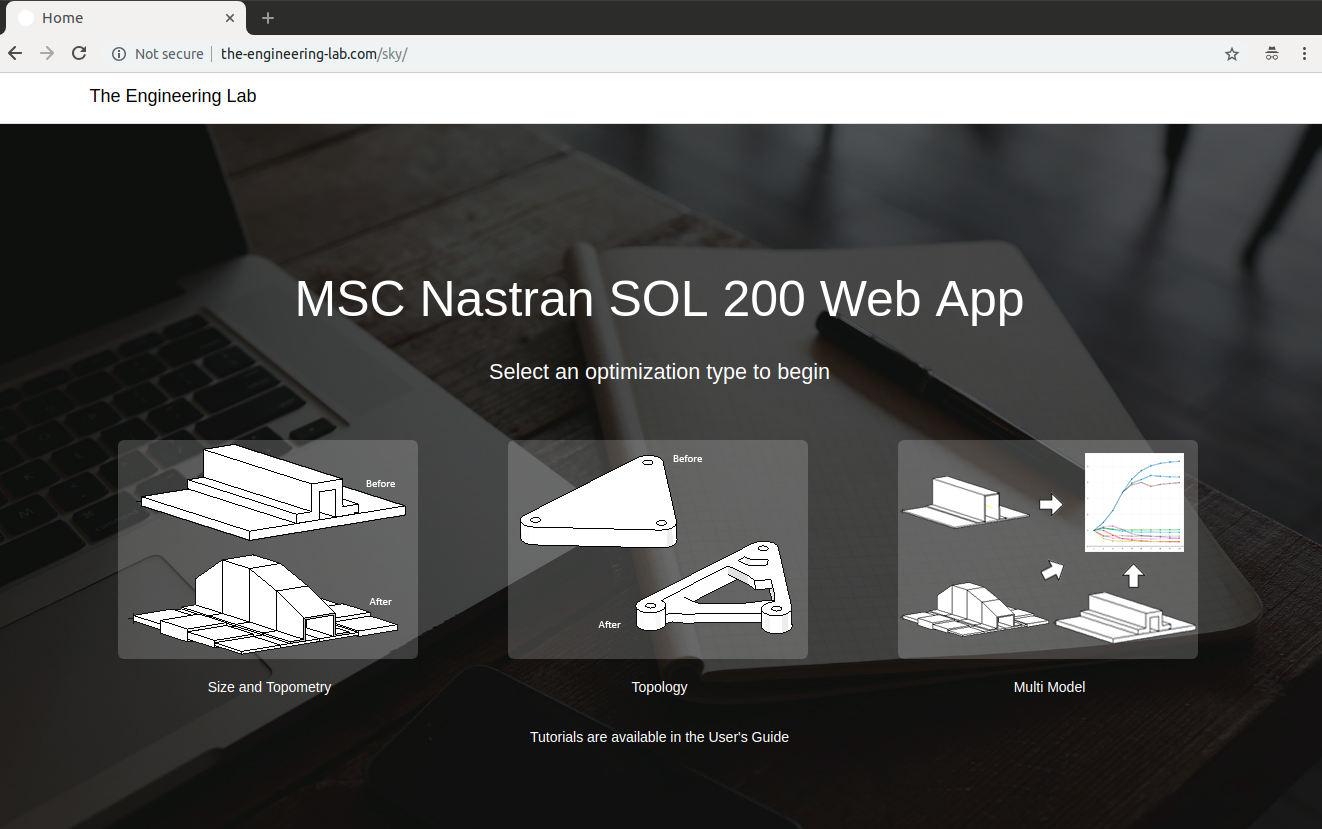
Learning
How is the SOL 200 Web App accessed?
Access to the web app requires a purchase via PayPal. Below are more details regarding the purchasing process.
What is the price and how long is access?
Price: $10.00 USD
Access Period: 30 Days
What is included?
- Web App Access - After purchase, you will be provided a link to the SOL 200 Web App. Example: the-engineering-lab.com/20190201otto. The link remains accessible during the access period. After this period, the link and web app are inaccessible.
- Technical Support - In the event errors are encountered during the use of the web app or Nastran SOL 200, technical support is included.
- Mentorship - If you need guidance on how to best leverage optimization, an optimization expert is available to answer your questions.
Supported Web Browsers
- Google Chrome (v88.0.4324.104 - Present)
- Mozilla Firefox (v85.0 - Present)
- Microsoft Edge (v88.0.705.56 - Present)
Steps to Purchase
Purchase is done via PayPal, the safer, easier way to pay. The purchase may be done as a guest, with a credit or debit card, or with an existing PayPal account. Please forward purchase inquiries to: christian@ the-engineering-lab.com.
Step 1 - Complete the form located on the right
Step 2 - Click the PayPal Button
Step 3 - Log into PayPal or Continue as Guest(Pay with Debit or Credit Card)
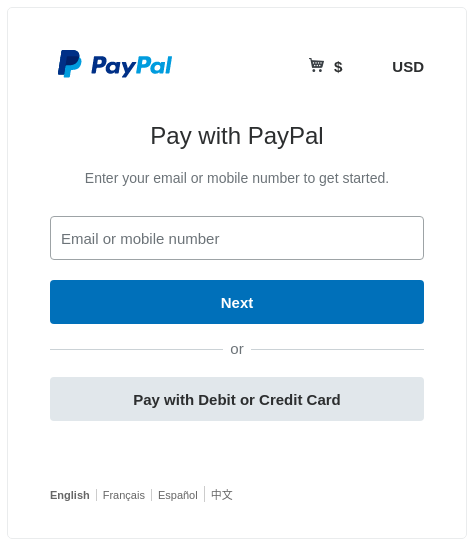
Step 4 - Confirm the Payment Method and click Pay Now
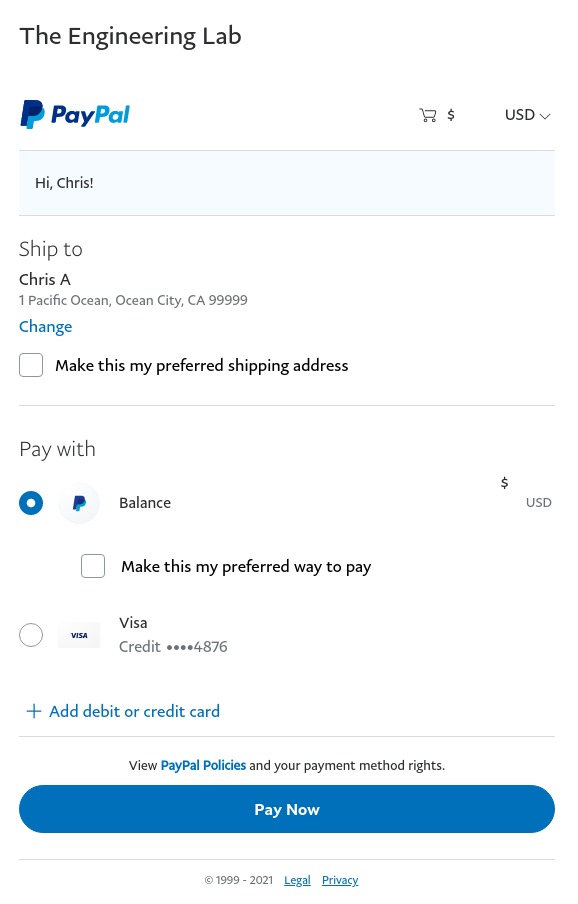
Step 5 - Review the Payment Confirmation
After purchase, The Engineering Lab will be notified and your access will be configured. You will receive an email with your link to the Nastran SOL 200 Web Link within 24 hours.
Please contact christian@ the-engineering-lab.com if you have any questions.
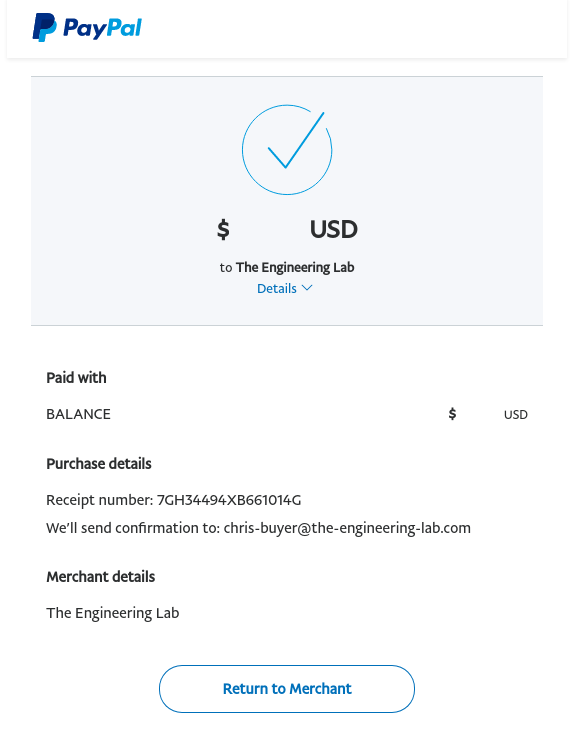
Step 6 - Access the Web App
Once your access is configured, typically within 24 hours after purchase, you will be emailed a unique link to the web app. To access the web app, simply use a supported web browser and navigate to the given link. Here is an example link: the-engineering-lab.com/20190201otto. Your link will be different.
Tip for New Users: The main starting page contains a link to the User's Guide and dozens of PDF and video tutorials for Nastran SOL 200.